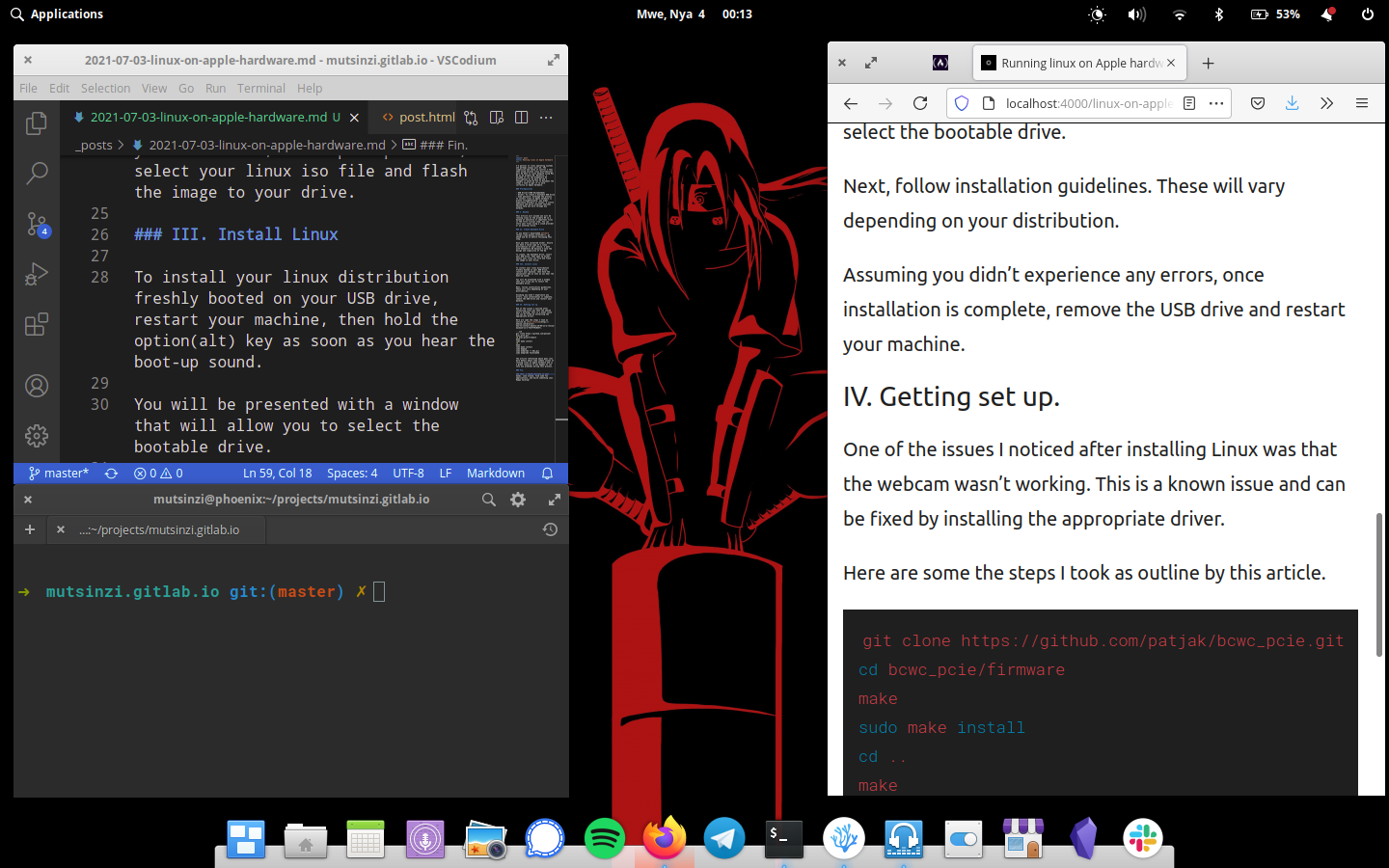I’m partial to Linux operating systems and perhaps always will be. The simplicity and sense of control I feel when using various Linux distributions pull me back to Linux despite having used Mac OS as my primary OS for a while. Linux is, of course, not for everyone. Depending on what you do, you might require software that is only available on Mac or Windows. I too find it difficult to use Linux as my main OS for an extended period of time simply because some tools I rely on aren’t available on Linux.
It goes without saying that Linux, because of its support for a wide range of hardware, is a great way to bring new life to an old Mac or PC. Rather than throwing away an old computer because it nolonger receives system updates, installing Linux on it is a responsible way to extend its life. Donating it is probably the second best thing if you don’t need it anymore 😉
Recently, I decided to run the Elementary OS distribution on a 2013 Macbook Air and I thought it would be fun to document the steps I took to get it to work correctly on Apple hardware.
Table of Contents
Prerequisites
- USB Drive(>=4GB Recommended)
- Etcher: To create a bootable USB drive
- Some patience: Although the process to install Linux on Apple hardware is pretty straightforward, you might experience blockers or issues. A little patience and quick internet searches should help you work through any hurdles.
I. Backup
This article will assume you will be running Linux as the primary OS so a backup of sensitive or important files is the first crucial step. You can store your files using a cloud provider or an external drive.
II. Create Bootable Drive
If you haven’t downloaded etcher, go ahead and do so before following this step.
Once you have installed etcher. Ensure you have a valid copy of a Linux distribution of your choice. I went with Elementary OS because I love the design and simplicity of the OS.
To create, the bootable drive, insert your USB drive, then open up etcher, select your Linux iso file and flash the image to your drive.
III. Install Linux
To install your Linux distribution freshly booted on your USB drive, restart your machine, then hold the option(alt) key as soon as you hear the boot-up sound.
You will be presented with a window that will allow you to select the bootable drive.
Next, follow installation guidelines. These will vary depending on your distribution.
Assuming you didn’t experience any errors, once installation is complete, remove the USB drive and restart your machine.
IV. Getting set up.
One of the issues I noticed after installing Linux was that the webcam wasn’t working. This is a known issue and can be fixed by installing the appropriate driver.
Here are some the steps I took as outlined by this article.
git clone https://github.com/patjak/bcwc_pcie.git
cd bcwc_pcie/firmware
make
sudo make install
cd ..
make
sudo make install
sudo depmod
sudo modprobe -r bdc_pci
sudo modprobe facetimehd
The article referenced above goes into more detail about some common issues of running Linux on Apple hardware and is a great resource if you happen to run into any problems during this process.
Fin.
The rest, I leave entirely in your hands. Look around, find some fun applications, and build something cool. Happy hacking!